This article outlines SheerID's methods for managing reward delivery, including limiting rewards, setting expiration dates, and manually deactivating programs. It explains how to use features such as limiting total rewards for limited inventory, configuring offer deadlines, and notifying consumers when an offer has ended.
Additionally, it covers customizing consumer-facing messages and redirecting traffic to alternative offers when a promotion is no longer available. These tools help businesses effectively manage limited-time or limited-quantity promotions while maintaining clear communication with their customers.
SheerID allows you to conclude an offer using the following methods:
- Limiting the total number of rewards distributed
- Setting a deadline for the offer
- Manually deactivating a program
Limiting total rewards distributed
An example scenario for this would be when supplies are limited and you only want to give away 10,000 free makeup kits.
This feature is automatically enabled if you’re using a reward pool of single-use coupon codes. Once all the codes have been claimed by verified consumers, the program pauses. To resume, simply upload additional reward codes.
Furthermore, when the number of available codes is low, you can display a custom message informing consumers that the offer is almost exhausted. You can enable and customize this message in your program’s settings, applying a specific threshold. When the reward pool falls below this threshold, the message will be shown.
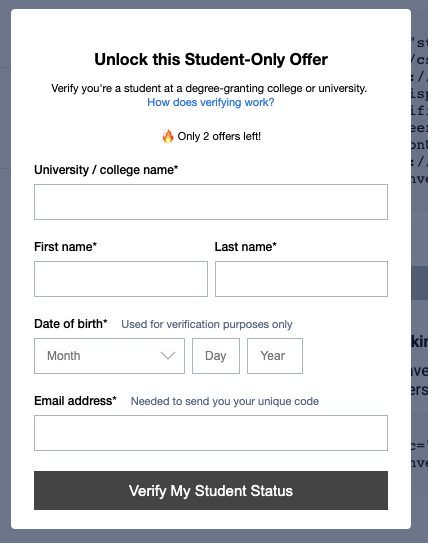
Edit Limited Offer messaging
- Login to your MySheerID account and select the program you'd like to edit
- Go to Settings
- Locate the Limited Offer setting and click +Add to open the dialog box
- Toggle the switch to On
- Adjust the Threshold to the desired number of codes remaining (default is set at 100 codes)
- Optional: Enter a custom message in the Message field (default message, shown above: [decimal HTML] fire emoji Only # offers left!)
-
Save your changes
The errorID used in the form is noRemainingRewardCodes. See Creating Webhooks in SheerID's Developer Center for additional technical information.
Set an offer expiration date
If your offer is time-limited, such as one running only over Labor Day weekend, you can schedule the program to end at a specific date and time.
To set this up, reach out to SheerID's Product Support team and provide the exact deadline. Once that time arrives, the program will be deactivated automatically. To reactivate the program, reach out to Product Support. Read more about temporary offers here.
The errorID used in the form is expiredProgram.
Manually deactivate a program
If you need to stop a program for any reason, contact SheerID's Product Support team.
The errorID used in the form is inactiveProgram.
Communicate with consumers
When an offer has ended, it is important to notify consumers who attempt to verify their eligibility. If any of the scenarios above occur, the following default message will be displayed:
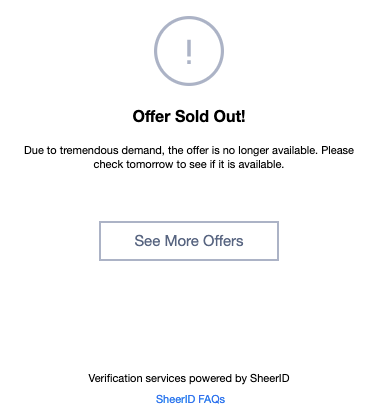
You can customize this messaging and choose where to send the consumer in the program settings in MySheerID.
Edit offer end messaging when building your coupon-code program
-
Go to the Reward Strategy section in MySheerID's program builder
-
Locate the Offer Runs Out setting and click Edit to open the dialog box
- Edit the Title, Error message, Button text, and Button URL to redirect consumers to a destination of your choosing
- Save your changes
If you are using an account tagging reward strategy, you can also find the Offer Runs Out settings in the complete list of MySheerID settings.
Customizing the messaging in MySheerID updates all three errorIDs. So, no matter which method is used, you can easily control this messaging.
To preview the Offer Has Ended state, use mock steps.